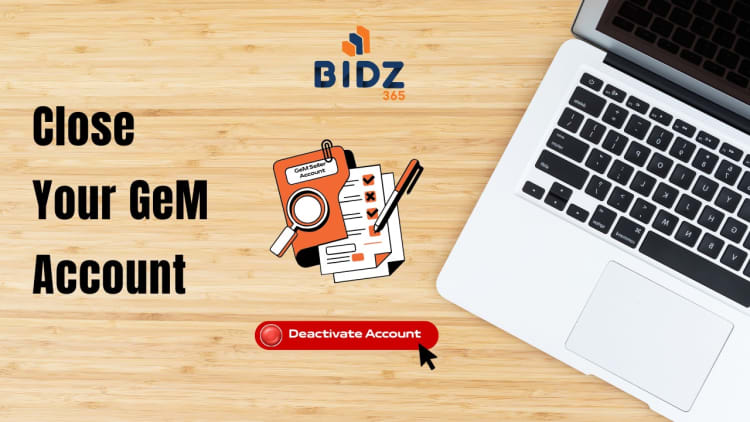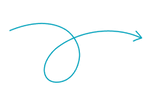The Government e-Marketplace (GeM) has made buying and selling with the government easy, but sometimes sellers may need to close their account—whether due to business restructuring, compliance issues, or a change in business focus. Here’s a clear, updated process for account closure, including real portal screenshots for your reference.
Reasons to Close Your GeM Seller Account#
- Business Closure or Restructuring: Shutting down, merging, or shifting away from government procurement.
- Compliance Challenges: Challenges with maintaining GST, PAN, or other mandatory compliance.
- Recurrent Penalties or Low Business: Non-performance, repeated penalties, or misalignment with business goals.
- Change in Business Strategy: Focusing on private sector or other sales channels.
- Product/Service Discontinuation: No longer serving government buyers with current products/services.
Implications of Closing a GeM Seller Account#
- Permanent Loss of Access: After closure, bidding, order fulfilment, and catalog management are not possible.
- Buyer Visibility Ends: No one can view or procure your products/services.
- Refunds: Claim any refundable Security Deposit (SD) or Earnest Money Deposit (EMD) before closing.
- No Reactivation: Closed accounts cannot be restored; a brand-new registration is needed for future participation.
- Secondary Accounts: All linked seller accounts close simultaneously.
Important Limitations#
- Catalogs Published? You Cannot Close!
- The portal blocks closure if published catalogs exist. Unpublish all products/services from your catalog before proceeding.
- Update Bank Details First:
- Bank details can’t be changed after account closure. Update and validate your information in advance—refund problems can occur otherwise.
- No Download Option for Account History:
- The GeM portal does not offer a direct “download all records” feature. Sellers are advised to manually save important invoices and transaction details as needed.
Step-by-Step: Closing Your GeM Seller Account#
1. Clear All Pending Orders & Disputes#
- Deliver or formally cancel active orders.
- Use the GeM incident managemeent system to resolve open issues and receive all pending payments.
2. Unpublish All Active Catalogs#
- Navigate to your catalog manager and unpublish all listed products/services. Only then will the "Close Account" option become available for sellers.
3. Check Refund Status (EMD/SD)#
- Confirm that any refundable amounts (SD/EMD) are processed and credited to your account. If pending, raise a support ticket with transaction details.
4. Initiate Account Closure Request#
- Go to My Account > Account Settings > Close Account in the GeM Portal.
- Follow any on-screen instructions.
- If required (in some cases), contact the GeM Helpdesk (helpdesk-gem@gov.in) through their web “Contact Us” form to request manual closure, attaching supporting documents as specified by GeM.
5. Wait for GeM Team Confirmation#
- The authorities verify that all obligations are settled before official closure.
- Upon successful closure, you will receive an email confirmation on your registered email ID. All associated and secondary accounts will also be closed.
Tips Before You Close#
- Reconsider Permanent Exit: GeM is expanding—try to resolve temporary business obstacles or compliance gaps before leaving.
- Communicate Professionally: Notify long-term government buyers about your exit to maintain reputation.
- Save Transaction Records: Since the download option isn’t present, manually save invoices, tenders, and key correspondence for taxation and audit needs.
- Think About the Future: Rejoining GeM requires starting from scratch with fresh registration and document submission.
Final Thoughts#
GeM account closure is a critical decision. Ensure every financial, legal, and contractual obligation is cleared and the process is followed step-by-step to avoid future hassles. Refer to the in-portal instructions and contact official support for any unresolved issues.
Note: Account can only be closed once all catalogs are unpublished. Validate bank details and claim pending EMD/SD refunds before initiating closure.