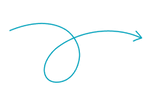The Government e-Marketplace (GeM) portal has transformed the way businesses engage with government entities in India, providing an efficient, transparent, and unified platform for procurement.
As a seller, uploading your products on GeM is essential for reaching government buyers and tapping into new business opportunities.
This guide will walk you through the complete process of uploading products on GeM, step by step.
Before we dive into the process, let's first understand why it's crucial to upload products on the GeM portal.
Why Do You Need to Upload Products on GeM?#
GeM is a catalog-based platform, meaning that sellers need to upload product catalogs to make their products visible to buyers. There are several advantages to uploading products on GeM:
- Get Direct Orders: Once your product is uploaded and approved, it becomes visible to buyers in the marketplace, allowing them to place orders directly.
- New Bid Notifications:The GeM system notifies sellers about new bids published in categories they have uploaded products in. This can help you stay updated on new business opportunities.
By listing your products on GeM, you expand your business reach and increase your chances of receiving orders from government organizations.
Steps to Upload Products on GeM Portal#
1. Log In to Your GeM Account#
Before you can start uploading products, you need to ensure that you have a registered seller account on the GeM portal. If you haven’t registered yet, you will need to create an account first. If you're already registered, here's how to log in:
- Visit the GeM Portal.
- Click on the Login button.
- Enter your GeM User ID and Captcha, then click on Proceed.
- Enter your password and click Submit.
- Once logged in, you’ll be redirected to your seller dashboard.

2. Access the Product Upload Section#
Once you’re logged in, follow these steps to access the product upload section:
- From the seller dashboard, navigate to
Catalog > Products > Add New Offering. - Click on the Add New Offering option. This will take you to the product upload interface, where you can start the process of adding a new product.

3. Choose the Correct Product Category#
Selecting the appropriate product category is important. It ensures that your product is displayed to relevant buyers and complies with GeM's guidelines.
There are two ways to select the correct category:
- Search the product name: Simply type your product name into the search bar to find relevant categories.
- Category Level: You can also browse through category levels based on the nature and classification of your product.

Once you've selected the right category, you will be directed to the product catalog details form.
4. Enter Product Details#
The product catalog form is divided into several sections, each of which requires specific information. Here's how to fill out each section:
General Information#
Brand Name: Select your registered brand name or any brand name you are authorized for from the dropdown menu.
Golden Parameters: These are key specifications of your product that buyers often filter their searches with. Choose the most accurate options for your product.
Catalog Information#
Product Name: Enter your product name.
Model Number: Provide the model number of your product.
GeM Bid Number (optional): If you're listing the product for a specific GeM bid, enter the bid number here. This is optional and only required if the product is part of a specific bid process.
Offering Quantity & Price#
Offering Price: Enter the price at which you are offering the product on GeM. Make sure it is including of all taxes.
MRP: Enter the Maximum Retail Price (MRP) of the product.
HSN Code: The Harmonized System of Nomenclature (HSN) code is used for tax classification. Enter the correct HSN code for your product.
Make in India Percentage: Indicate the percentage of components or manufacturing that qualify under the "Make in India" initiative. This will be useful if you want to avail MII Purchase Preference.
Delivery Location: Enter the specific locations where your product can be delivered.
Stock Availability: Provide accurate minimum order quantity and the available stock.
You also need to upload an MRP verification document, which the GeM team will review.
Product Specification#
This section allows you to define the specifications of your product, which will be visible to buyers. Make sure to:
Choose accurate product specifications.
Upload any necessary certificates, licenses, or compliance documents required for your product category, such as BIS or ISO certifications.
Images#
Visual representation is critical in any online marketplace. Follow these guidelines while uploading images: Upload three different images of your product.
Use a white background for all images.
Ensure the images are clear, high-quality, and taken from different angles to give buyers a comprehensive view of the product.
5. Submit the Product for Approval#
Once all sections of the product form are completed, follow these final steps:
- Enter the captcha code.
- Click Submit to send the product catalog for approval.
Your product will now go through a verification process by the GeM team. The team reviews the product details, images, certifications, and pricing.
If there are any discrepancies or missing information, GeM may reject the product. In that case, you'll receive feedback on what needs to be corrected in the “Notified Products” tab. After making the necessary changes, you can resubmit the product for approval.

6. Managing Your Product Listings#
Once your product is approved and published on GeM, you can manage it from your seller dashboard.
If you need to update any information, such as pricing, stock levels, or delivery location, you can do so by going to Catalog > Products > Search My Offerings and clicking the Edit button.
If you no longer wish to sell a particular product, you can discontinue it by clicking on the Discontinue button.
Conclusion#
Uploading products on the GeM portal is a simple process if you follow the steps outlined above. By providing accurate details, complying with necessary certifications, and keeping your inventory updated, you can get the orders from the vast government procurement market.
If you have any questions or need help with the product upload process, feel free to reach out to us.